# 2D Profiles
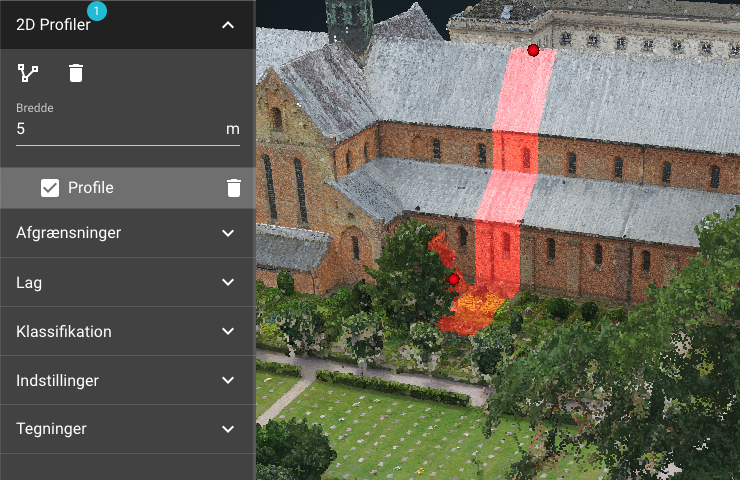 With the line tool, a profile can be defined in the pointcloud with a given width.
All profiles are saved in a list, where you can click on the individual profiles to see them in 2D.
A trashcan icon appears next to the selected profile in the list. Clicking on the trashcan can deletes the profile.
All profiles can be deleted by clicking on the trashcan in the toolbar.
With the line tool, a profile can be defined in the pointcloud with a given width.
All profiles are saved in a list, where you can click on the individual profiles to see them in 2D.
A trashcan icon appears next to the selected profile in the list. Clicking on the trashcan can deletes the profile.
All profiles can be deleted by clicking on the trashcan in the toolbar.
# 2D Profile View
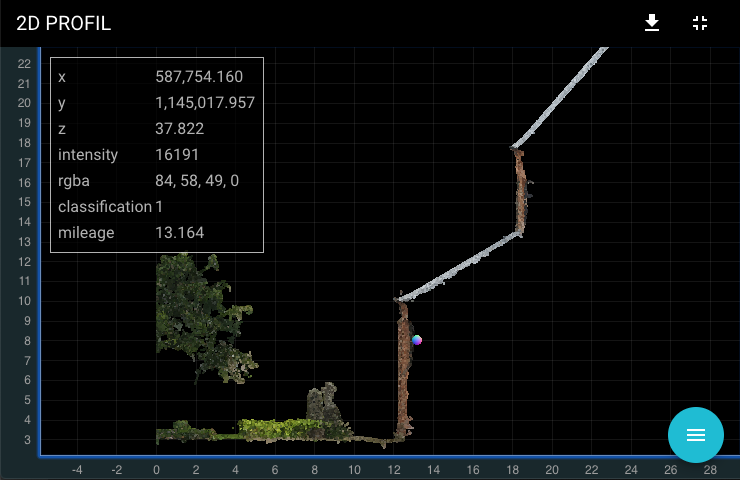 The window shows one or more pointclouds in 2D cut according to the selected profile.
The displayed section of the pointcloud can be downloaded as a LAS file by clicking on the download icon.
The window shows one or more pointclouds in 2D cut according to the selected profile.
The displayed section of the pointcloud can be downloaded as a LAS file by clicking on the download icon.
# Download
It is necessary to cut the displayed section out of the original pointcloud before it can be downloaded. This can be a time consuming process and therefore a job is created for this.
A dialog is displayed to name the job, as well as to select which pointclouds are to be cut. Once a job is created, it can be seen in the joblist.
# Jobs
The joblist can be opened from the sidemenu containing settings.
All jobs are displayed in the list with an icon indicating whether the job is pending/in progress/finished/failed, as well as the specified name and date when creating the job.
A download icon is displayed if the job is completed. By clicking on the download icon, the clipped pointcloud can be downloaded.
Clicking on a job in the list opens the corresponding pointcloud and profile.
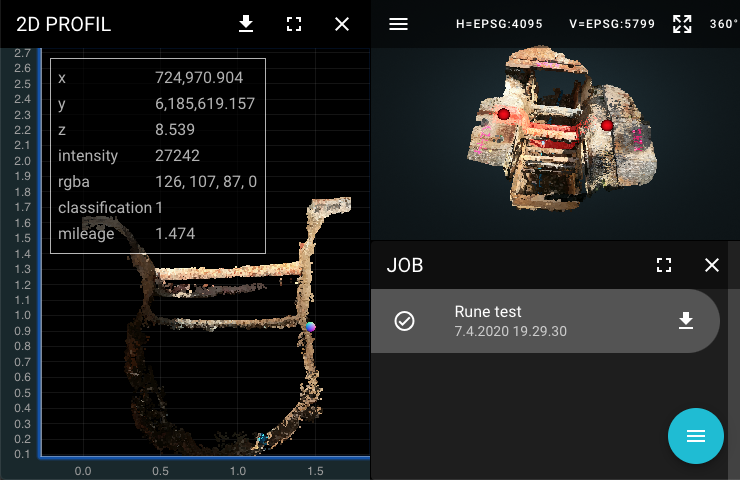
← Measurements Clips →
