# Panorama Image
If a pointcloud has associated panorama images, then they can be displayed in the panorama window.
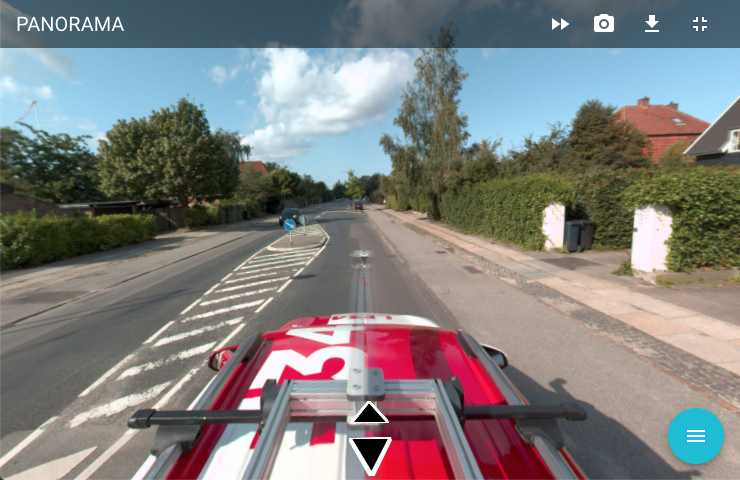
# Navigation
The panoramic image is displayed with navigation arrows for all directions possible to navigate to. By clicking on the navigation arrows, the next or previous panorama image is displayed in relation to the direction of navigation.
If the fast forward icon is activated in the toolbar, then 5 images are skipped when the navigation arrows are clicked.
The panoramic image can be rotated left, right, up and down by holding down the left mouse button and dragging the image.
The navigation in the panoramic image is automatically synchronized to the display of the 2D map and the point cloud. This always shows the same area in the three windows.
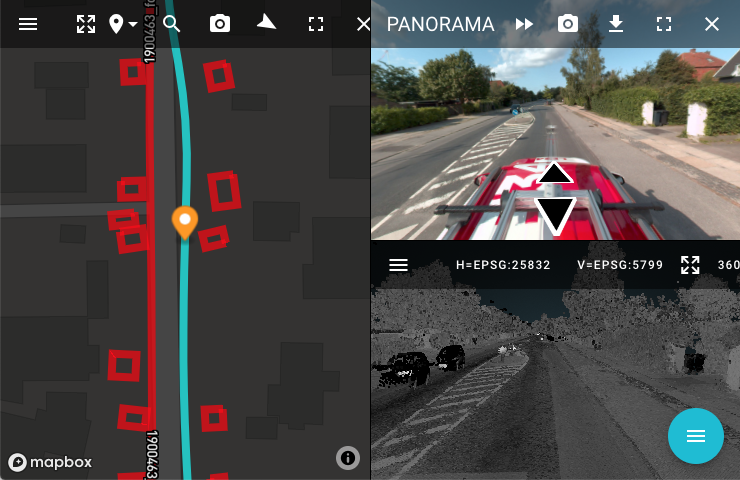
# Save Snapshot
A PNG Image of the panoramic image is generated by clicking the Save Snapshot button.
# Download
The original panoramic image kan be downloaded by clicking the Download button in the toolbar.
